How To Create Jamb Profile For Jamb 2020 Registration
How To Create Jamb Profile For Jamb 2020 Registration
Jamb Profile Creation For Jamb 2020 Registration Has Started. You will now learn how to Create and Update Jamb Profile For Jamb 2020. The use of Jamb Profile started after the introduction of Jamb CBT.
Now, What is Jamb Profile? Jamb Profile is an account Jamb Candidates need to create before they are able to register Jamb, check their jamb result, print Jamb original results slip, accept or reject caps admission status and correct errors they made during Jamb registration.
All Jamb candidates are required to Create a Profile on Jamb portal to be Eligible for the board’s 2020 UTME Examination. Use of NIN HAS BEEN CANCELLED for this year Jamb.
Your Jamb profile also contains your personal information such as name, email, date of birth, local government of origin, Waec or Neco result, gender, course of choice, passport photograph and so on. You may want to click here to follow my Jamb series so that you don’t miss out anything about Jamb.
How To Create Jamb Profile For Jamb 2020 Registration
There are three ways to create Jamb Profile for Jamb 2020. They are:
- SMS/Text Message Method
- Directly in Jamb website.
- Using Jamb Android Application.
The Recommended one by Jamb is Creating your Profile by sending SMS to 55019. Continue reading for how to create your Jamb account using SMS Method.
1. How To Create Jamb Profile 2020 by Sending SMS/Text Message:
Open text message in your phone and type your Surname, First Name & Middle Name. Then send the text message to 55019. For example, if your surname is Inegbenehi, your first name is Isaac and middle name Aihinoria, simply text Inegbenehi Isaac Aihinoria to 55019.
Note: 50 Naira will be deducted from your Sim. Make sure you have above N50 Naira airtime on your Mobile phone before sending the SMS.
One cell number (mobile number) can be used by one candidate only. Don’t share the same number with your brother or sister. They should get their own sim and send their own message.
A confirmation code of 10 characters will be received by the candidate on the same telephone number which will be used to procure the ePIN. For more info on ePin, see how to register Jamb here.
PROFILE SELF HELP IN CASE OF MISTAKE / LOSS:
To correct a mistake in candidate’s name, resend a text message (from the registered number) “CORRECT Surname First name Middlename” to 55019
To retrieve a lost confirmation code, resend a text message (from the registered number) “RESEND” to 55019.
Recommended: PASS WITH OUR JAMB CBT APP
2. Creating Jamb 2020 Profile In Jamb Website
- Visit the Jamb website using this link
- Click on login.
- A new page will open.
- Click on the create new account button to begin your Jamb profile creation.
- You will be required to verify your email. See the screenshot below:
- Click on select to choose a security question from the drop-down menu. E.g, what is the name of your first boyfriend.
- In the last two spaces (Secret question-answer), enter the same answer. If your first boyfriend is/was Isaac, write it in the last two spaces and click on verify.
- You will see a dialogue box requesting you to verify your email. If the box shown to you is not exactly like the one below, it means your email has issues. Create and verify a new email before creating your Jamb profile.
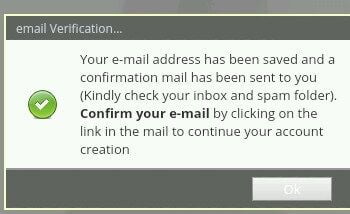
- Log in to your email and confirm it. If you don’t find the mail under updates, check your spam folder. If you still can’t find it, relax. Sometimes it takes time to arrive.
- Click on the link that Jamb will send to you to continue the registration.

- Fill the necessary details.
- If you don’t have an email yet, create an email account here now in two minutes.
- Then create the account.
- After the account creation, login to view your Jamb Profile.
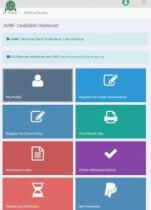
3. Creating Jamb Profile Using Jamb Mobile Application
I have already treated this in a separate article. Click here to go through it.
Important Notice On 2020 Jamb Profile Creation
- If you are to create this profile, I advise that you use High-END (expensive) mobile phone or a COMPUTER SYSTEM to do so.
- If you would like to use your mobile device, please DO NOT USE OPERA MINI. Sometimes mobile opera mini doesn’t load the local government area and other fields.
- If you have used opera mini already and it worked for you, then you are good to go.
- Make sure you login to your profile to ensure there is no mistake before you proceed to get the E-pin. This is very important.
- If you have made a mistake already, click here to correct it.
- Ensure to use the same email used to create your profile in getting the Jamb E-PIN.
- Enter your surname and other names correctly.
- It is advisable you create your profile yourself or by 100% present during the process.
- If you are to pay someone for it, pay less than #500.
Jamb profile will still be relevant in Jamb 2020, 2020, 2021 and so on. You have to be used to the system. You may want to click here to follow my Jamb series.














Comments
Post a Comment